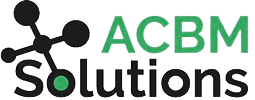The Complete JDE Orchestrator Guide Part 6: Reports
In Orchestrator, Reports provide visibility into business processes, keep the flow of information going, and offer warnings about errors that need to be fixed. The reports can be used to generate an output (pdf, csv, or BI Publisher formats) as well as potentially update data in JDE.
Reports are used to call any standard or custom batch application in JDE. You can configure Report components to use the existing settings (blind execution) or you can override the data selection, data sequencing, or processing options as we will explore below.
In addition to blind execution and version overrides, reports can also be run with interconnects. Report interconnects use inputs that are defined when the report is first designed and can be used to run a report automatically.
How to Set Up and Run Reports
You can run reports from inside JDE, or from inside the Orchestrator itself. You supply the report name and version. Versions in JDE provide a way to predefine data selection and processing options.
For the report, you can choose how it will execute. With blind execution, the report runs however it is defined. With report interconnections, you can pass variables from one report into another. With the Override version, you can specify data selection, sequencing, and processing options just as you would in a JDE web app.
As an example, if you were running an income statement, blind execution wouldn't be useful. You would need to override the date selection by sending the current month as a parameter. Otherwise, you would get the same date range you did when the report was last run.
Data Selection and Data Sequencing
Data Selection filters the data. You have the filter criteria on the left and the variable or value on the right with an operator in between (such as “is equal to”, or “is in list”). For the field on the right, you can add a specific value that is hard coded. Or, you can add a variable such as a specific date range that can be passed in as an input to the step. That variable can be changed each time if desired.
Data sequencing works the same way. Usually this is predefined in the report, but you can make it ascending or descending by any field.
Processing Options
These fields define the behavior or formatting of the report. For example, if you were printing a financial report, you could specify the period, fiscal year, ledger type, etc. You can provide a hard-coded value (i.e. Fiscal Year=21) or define these Processing Options as input variables such as ${Year}. This would allow you to pass a specific value in at run time.
Decide When to Process Reports
The report queue allows you to select which queue the report goes to for completion. The toggle switch there provides a “Fire and forget” option. If you switch it on, it will kick off a report and not wait for the results (an asynchronous process). You would select this option if it doesn’t matter what the results are, just that the report is run.
If unchecked, it WILL wait for results (synchronous). This is the option to choose if you want to get a notification or email with the report since the report can’t be attached until it is finished running. If you are running multiple reports with dependencies between them, you would also need to choose the synchronous option.
Making Changes in Reports: Do They Stick?
There is an important difference between making changes to a report directly in JDE vs in the Orchestrator Studio. When you run a batch application in JDE, if you change a processing option it will stay that way until you change it again. However, data selection is not sticky in JDE and it will revert back to the default. When you run reports in the Orchestrator, nothing is sticky. If you come into the processing option in the Orchestrator Studio and change one of the options, the processing options will not be modified in the JDE web version.
Stay tuned for our next installment where we talk about Connectors and Connections.