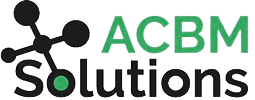The Complete JDE Orchestrator Guide Part 10: Notifications and Messages
How do you communicate with other users (inside or outside recipients) about what’s going on in JD Edwards? By using Notifications and Messages. These two features both look and behave the same way. The difference between them is this:
- Notifications are a master component that leverage a subscription framework to deliver the notification.
- Messages are a subcomponent in an orchestration that get triggered when an Orchestration is run.
What Makes Notifications Useful?
Notifications monitor activity across JDE as a whole and allow you to send important information to large groups. Users can create and publish notifications that are added to a list of available subscriptions. This subscription framework is customizable in that it allows users to define inputs that are used to tailor messages that are relevant to them. The Notification system is useful for managing complex communication workflows for users with varying assigned tasks.
There are three types of notifications:
- Simple Notification: Send reminders or updates and include shortcuts to applications. (This type of notification is not dependent on any business event tied to JDE data).
- Watchlist-based Notification: Use existing Watchlists to send notification messages that include threshold levels, counts, and application shortcuts.
- Orchestration-based Notification: Leverage the functionality in an orchestration to proactively deliver data to subscribers.
Creating a New Notification
To create a notification, define any Notification inputs you would like to include in the notification. You may add a Rule if you would like to dispatch Notifications based on certain criteria. Then you simply enter the subject and body of the Notification using plain text. Lastly, you can then add links to JDE applications, other Orchestrations, Notifications, or external URLs. You can also associate a Notification with a schedule if you would like the Notification to be run regularly.
We will cover Schedules in the next blog.
Note: You can add HTML tags if you want to send formatted text.

How to Subscribe to an Existing Notification:
There are two types of notifications subscriptions: optional and mandatory. To set up an optional subscription, go to the User Menu and click “My Subscriptions”, find the appropriate notification and define inputs to see exactly what you want based on your work process, role, company, business unit, etc. For example, an Accounting user might want to be notified to approve and post their unposted journal entries.
If you are a manager, you can assign mandatory notifications to your direct reports by going to the “Assign Subscriptions” option from the User Menu and following the same steps as the optional “My Subscriptions.” These Notifications run automatically. Once you have subscribed, that’s all you need to do.
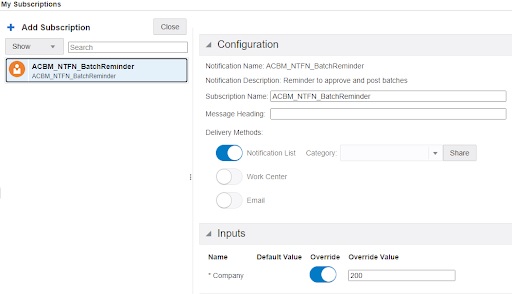
What Makes Messages Useful
As a subcomponent, a Message is a step you can add inside an orchestration. This sub-component is executed each time that particular orchestration runs. When it is triggered, it sends a message about a specific action inside the orchestration. It’s a useful feature to notify a specific user about the need for immediate review or action. This might be used to notify a user when a step fails within the orchestration, or it could be part of an approval workflow as described below.
How to Add a Message in an Orchestration
For one of our clients, we needed to send a message to the correct person when a PO was created and needed a manager’s approval. The approval had to be generated in real time to avoid delays in the workflow that could impact inventory. Each PO could have a different approval route depending on the order type, dollar amount, and other criteria.
The orchestration started with a data request to look up the approver and their email address. Next was an email message to the approver with a link to the PO Approval Screen.
Note: A potential enhancement to this notification would be a second link to approve the PO directly from the message without navigating to the PO Approval screen in JDE.
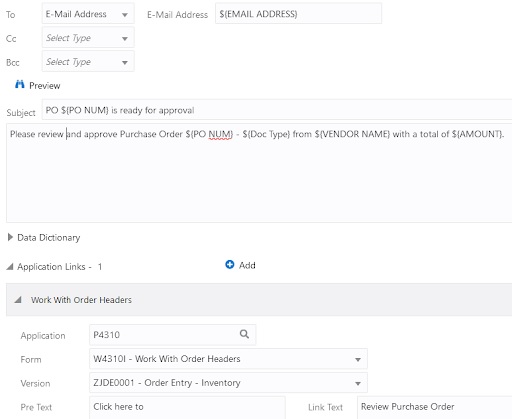
The final step was putting it together with a form extension to call the orchestration whenever a new PO is entered.
What’s the Difference Between Notifications and Messages?
Notifications are used to keep large groups abreast of information directly relevant to them on a regularly scheduled basis. Messages are for a specific user or group of users to know what’s going on with a specific set of information.
In our next blog post, we will look at Schedules and how to set up these self-sufficient subcomponents to run orchestrations at regular intervals.